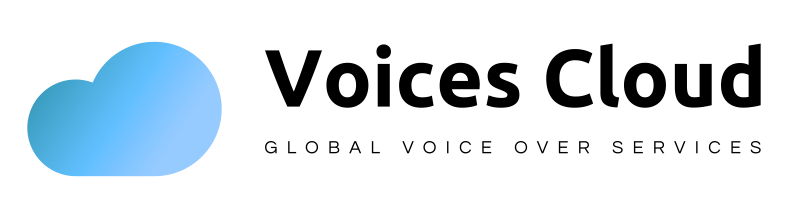3. Posting a new job (For Voice Overs)
This guide is designed to help you “post a job” or upload your voice demo in order to attract your clients by using Voicescloud. If you are a voice over, first you have to register as a seller. You are publishing your jobs/voices demos, and you can set your prices for your services. When a client is interested in your posted job he will book you. If you would like to post a job, please follow these instructions.
How to get started
Step 1
Once you’ve logged in, go to Voicescloud’s home page.
Step 2
To access your Account menu, hover your mouse cursor over your Profile Name, the username, on the upper-right side of the page.
Step 3
It will present you with the User Menu dropdown list, and, next to “Jobs,” there is an arrow pointing to the right.
Step 4
Once you click the arrow, you will be brought to the “Post New Job” screen when you have clicked the “Post New” link.
Step 5
Write “Job” in the “Title” section. Finally, enter the price, pick the pricing type, and click the arrow next to the price field.
Know what kind of position you’re applying for and make it stick out. You can choose the price from $1 up, and it must be set as a price type (i.e., fixed, custom, etc.)
Step 6
Conduct a job search according to the Job Category you have selected (e.g., American Voices) and after that, search within the Job Category’s subclass (e.g., American Voice Over in subcategories).
When you initially select the Job Category, the Job Subcategory will show.
After that, select your gender. Male or female voice.
Step 7
Then, add important information about the Job into the “Job Description” area. The Job Description must be as extensive as possible so that the purchasers will know if it is a good fit for their needs.
Enter the number of words in the text you will read.
You can label tags to help you when looking for new work opportunities. Write the tags that will characterize the style of your voice.
Step 8
In the next tab you will see the “Instructions to Buyer” box where you will have to give instructions on what information you want to get for the job. The Instructions to Customer helps you to communicate with your buyer.
You can also write some of your own questions and answers to the buyer with Frequently Asked Questions form.
Select the “Max Days to Deliver” from the menu. The maximum duration of a shipment deadline is known as Max Days to Deliver. When making a purchase, be aware that late delivery may cause your reservations to be canceled or negatively affect your reputation.
Step 9
Once you’ve gotten into the Media window, you may start to upload relevant media, including images and audio content. To help promote your job, make sure the media files you publish are of the highest quality.
Step 10
To add extra services to your job, click the “Extra” window, then click the “Numerous” box, which will allow you to purchase multiple units of this service. Additional services can be specified as well as pricing and delivery deadlines.
If you check the “Extra Fast Delivery” and “Additional Revision” boxes, you can add further applicable services to the job. You can fill in a description of the additional service by checking the “Extra” option. Figure out which choice will work.
And in the final step, you will have to accept our terms of services and allow your demo to be uploaded to the Voicescloud youtube channel. After you’ve done that, you will be prompted to press the “Publish” button, which will save your job for you. Happy earnings!